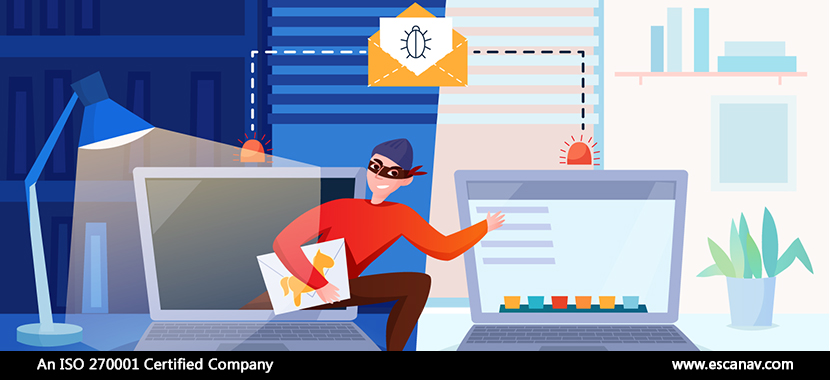Smart hackers are not the ones that can hack into complex systems with ease, but they are those that can hack into a system and can evade captivity. Though smarter hackers leave a trail of destruction in their wake like malware, weird ads confusing friends and family of the potential victims, a drained bank account or even a stolen identity. It’s getting easier for hackers to do their job due to the lack of awareness or negligence shown towards cybersecurity hygiene by end-users across the world.
Everything that is connected to the internet is vulnerable to cybercriminals. But what if they have already made their way into the system without a notice?
Hence, our experts share symptoms so end users and laymen could understand that they’ve been hacked.
- The gadget slows down its operation
One of the major side effects is that it slows down the gadget by a great deal. The operation of software gets sluggish, or constantly freezes or crashes from time to time. If these symptoms are noticed then the gadget is infected with viruses. Malicious software usually has the tendency of running in the background while eating through the gadget’s valuable resources.
Below are the few tools that you can use to notice these details. When an unnecessary program is occupying most of your resources then it is an undiscovered virus.
The easiest way to see what is being processed by the computer is by checking in the Task Manager. Use CTRL+SHIFT+DEL keys and go to the processes tab.
A task manager shows information about the processes running on the system, along with the health of the system. If a selected vestigial program is using a majority of the systems resources, then it’s a virus. One should always be cautious, restart the program and see what it is doing or completely stop or uninstall it.
Equivalent to a Task manager, the Mac has a feature called Activity Monitor. The quickest way to access it is by using spotlight search or by pressing Command + Spacebar to find the tool. The Activity Manager is similar to the Task manager and displays a list of all the open processes with tabs of CPU, Threads, Idle wakeups, and Network Usage.
If such a thing happens on an iPhone, try a soft reset by holding a power button and home button until the phone reboots. This step can clear out frozen apps that can be hogging a lot of memory.
- Unusual Data Activity
Internet providers these days have tools to track a user’s monthly bandwidth. Depending on the provider, one should monitor their data activity and compare the usage of data from the prior months. If there is a change of pattern without making any efforts to change it individually then there are chances that a user is infected. - Webpage takes a long while to load and video’s suddenly buffer
Buffering is when the video suddenly freezes or the playback of the video is in the loading state for far too long a time. This can also happen if a lot of videos are being played on a weak Wi-Fi or if there are too many users logged into the Wi-Fi network.
However, malware can also slow down internet traffic by DNS hijacking. This means hackers are directing the traffic to unsafe servers instead of safe servers. This is a serious security risk and also slows down the browsing experience. - Applications and Programs start crashing
A very nasty virus has made the system its home if the antivirus or task manager keeps crashing or is disabled. In such a case, ransomware might prevent users from accessing their favorite files or applications. If a user is unable to delete an application in normal mode, they can do so by booting their system in safe mode and they would stand a chance to fixing the problem.
For Windows – Go to System Configurations select Boot tab and then select safe boot. Check minimal, Click okay to confirm and restart your computer.
On macOS – Press and hold the shift key and restart the computer. Keep holding the key until the Apple logo is seen and release when you see the login screen.
On Android – Depending upon the model of Android phone you have, boot your phone in the safe mode.
On iOS – Stock iOS doesn’t have a safe mode but most of the problems can be solved by trying a soft reset. To do this, press and hold both your iPhone’s Home button and the sleep button at the same time and wait for it to restart. - Pop up ads appearing
Malware can at times add unnecessary bookmarks, website shortcuts and send spam messages to entice the user to click on the links within them. These kinds of intrusive malware can also install more malware on the system apart from slowing down the gadget and eating away the user’s data.
Cybercriminals can use DNS hijacking to modify the ads that a user is seeing. This means, instead of regular ads the user will see malicious ads. - Automatic restarting gadgets
Automatic restarts are a norm when it comes to software updates and installation of new applications since they require a reboot of the system. The user can postpone a reboot since the system gives a warning for it. However, it’s a matter of concern if the computer suddenly restarts and does it frequently. In such a scenario, a full scan with eScan antivirus is recommended since eScan is updated with the latest malware definitions. - Explained online Activity
Username and passwords coveted by the hackers along with social engineering tricks can give them access to the user’s banking accounts, social media platforms, and various online services. If a User notices any unusual activity on their behalf, like an email they don’t remember sending or a post on social media that they haven’t done, which means that they have been hacked.
Any unauthorized activity should be closely monitored, from desktop logins to credit card charges that have come from nowhere. eScan’s Two-factor authentication helps a great deal with preventing unauthorized access to a user’s system.
To read more, please check eScan Blog