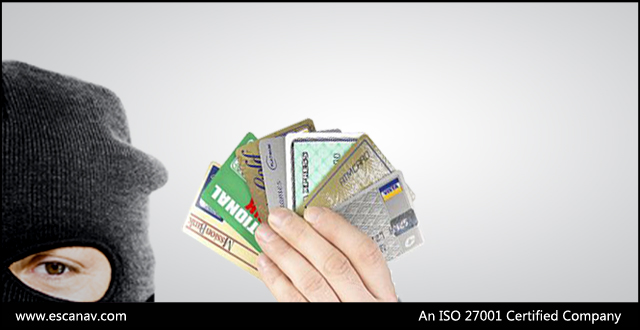Web Protection:
Browsing control and content filters are nothing new these days. For employers concerned with cyber security as well as employee productivity and efficiency web protection and content filters are a great idea. eScan Total Security Suite for Business designed specifically for SMB’s has a web protection module to take care of such challenges. The module uses highly advanced algorithms based on specific words or phrases in content to block Web sites containing pornographic or offensive material. Apart from increased efficiency gained by blocking of gaming, social media and pornographic sites. It predominantly helps in malware control which gets downloaded while browsing such sites.
Web-Protection eScan Total Security Suite for Business:
Web Protection module works as below.
Start/Stop button: It enables or disables Web-Protection module.
The module comes with real time website filters such as below.
Start Phishing Filter: It enables a web-phishing filter on the client systems which help prevent identity theft.
Start Malware URL Filter: It enables a malware url filter on the client systems. This prevents harmful or intrusive software including computer viruses, worms, ransom ware, Trojan horses, adware, and spyware fidgeting with your client systems. It also has some tabs under it which can be used to set these filters manually. For example you can block sites pertaining to Gambling, Alcohol, Violence, Drugs. And enable sites pertaining to Arts, Business, and Transportation. The filtering options check from wide database of these sites and block them accordingly.

A) Filtering Options: This tab has predefined categories that help you control access to certain group of web sites. Administrator can add or delete the group of sites manually.
Green: It depicts an allowed websites category
Red: It depicts a blocked websites category
Next tab in the module is
B) Scanning Options:
Log Violations: This check box is enabled by default. Enable this check box if you need Web Protection to log the security violations for future reference.
This check box is enabled by default. Enable this check box if you need Web Protection to log the security violations for future reference.
C)Define Time-Restriction:

You can set the Web Access timing here with respect to the days of the week.
You can select this tab and enable Enable Time restrictions for web access checkbox.
You can activate the Web Access for the day.
Active: This option helps to select the time for which clients can do web access.
Inactive: This option helps to select the time for which clients cannot do web access.
Block Web Access: This option is to completely block web access.